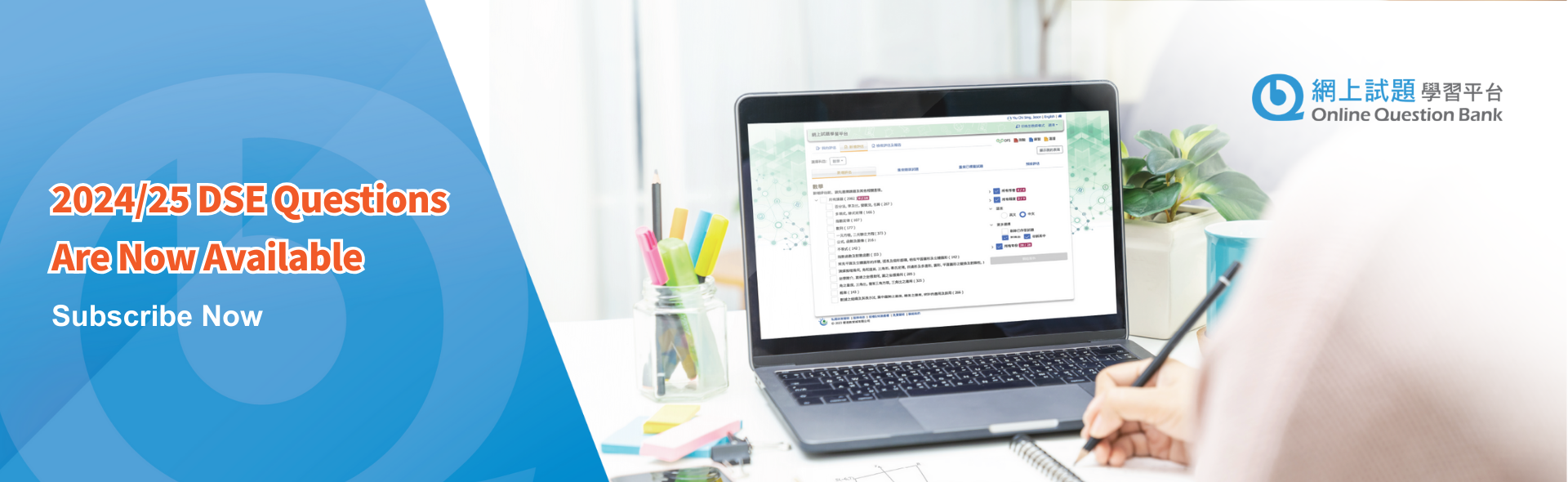Get started
- Acquire & activate OQB
- Get teachers & students account ready
- Customise student groups
Create & Publish paper
Recall & Suspend paper
Remarks:
- All papers are categorised by school year, paper shall with end date on or before 31 August of the corresponding school year.
- Can publish paper in different modes
- Test: Show answers after paper completed
- Exercise: Show answers after each question completed
- Can configure when students to view report, right after submission or after paper ended
- Questions and paper type cannot be changed in published paper. Other settings can be changed.
- Suspended papers will be permanently removed after 30 days. Related student submissions will also be removed.
View report
DFS User Guide
Share among teachers
- Share paper
- Share report (within school only)
- Share preset paper
Comparison / progress reports
Remarks:
- Drafts are only saved locally in the browser being used and cannot be saved across different browsers or devices. Drafts will be cleared once the student attempt is submitted.
Self study
Remarks:
- Can set paper in different modes
- Test: Show answers after paper completed
- Exercise: Show answers after each question completed
- Revision: Show correct answer of each question
View report
Self review
Subscription Procedure
How can schools subscribe to Online Question Bank (OQB) service?
- Log in to Subscription with the School Buyer Account for package selection. Please choose package according to the total number of students of the whole school.
- School can settle the payment by cheque. Upon successful subscription, e-invoice notification will be sent to the School Buyer’s email / Contact email in billing details. Please settle the payment by cheque within 45 days of the invoice date. (**Note: once the transaction is confirmed, it cannot be cancelled.)
- Teachers and students of the school will be able to log in to OQB platform upon successful completion of the subscription.
** OQB service is provided by academic year basis. Please refer to Subscription for details.
How can individual users subscribe to Online Question Bank (OQB) service?
- Log in to Subscription with Teacher/Parent/Public for package selection under ‘Individual User’ column. Click ‘CHECKOUT’ and place order. Please follow the order instruction to settle the payment.
(** Note: once the transaction is confirmed, it cannot be cancelled.)
- After payment, go to ‘Delivery Hub’ and distribute the corresponding access right to target users so that they can access the OQB platform. No further activation is required.
** OQB service is provided by academic year basis. Please refer to Subscription for details.
Administrator
Account Management
How to update students' account information to use the OQB platform?
How to update students' account information to use the OQB platform?
- Simply use the current EdCity Teacher and Student Accounts to access the platform.
- Please make sure the student accounts have been updated through the School Accounts Administration System.
- For enquiries, please contact us at support@edcity.hk for
assistance. Please update student accounts as early as possible to ensure smooth user experience of the platform.
Account Update
We have just updated students' account information in the School Accounts Administration System. Why is the student information not updated on the OQB platform?
We have just updated students' account information in the School Accounts Administration System. Why is the student information not updated on the OQB platform?
Access Right
How to streamline the user authentication process for the service?
How to streamline the user authentication process for the service?
- From 2020/21 school year, teachers and students can access the OQB platform with their EdCity teacher and student accounts upon successful School Subscription, no further activation is required.
- Meanwhile, individual subscription users have to distribute access right using Delivery Hub before the assignee can access the OQB platform.
Recommended Setting
What are the requirements to use the platform service?
What are the requirements to use the platform service?
Latest version of Chrome, Firefox, Safari or Microsoft Edge
[Details please refer to the test page: http://www.edcity.hk/hq/testpage/]
Teacher
Create Groups
How do I publish papers for students who take the same subject in different classes and confine papers to students who take the same subject in the class?
How do I publish papers for students who take the same subject in different classes and confine papers to students who take the same subject in the class?
A ‘grouping’ function is available on the platform. Teachers can create custom groups for students from the same / different classes. For details, please refer to quick start guide (teacher).
Answer Setting
Can students skip questions in the papers?
Can students skip questions in the papers?
Answer Setting
Are there any options for answer display?
Are there any options for answer display?
Yes, there are 3 answer display options for teachers and students respectively.
- Test: answers will be displayed after paper end time or paper submitted;
- Exercise: answers will be displayed after submission of individual question;
- Revision (only for student mode): answers are displayed together with questions; it is for self-study only.
Edit / Delete Papers
Can I edit or delete the papers?
Can I edit or delete the papers?
A paper can be edited and deleted if it has not been published yet;
A published paper can be edited, but not for questions or paper type;
Paper can be recalled if it has been published but not been started or answered by students;
Paper cannot be recalled if it has been published and started.
Pick up Non-assigned Questions
How can I skip the questions that were assigned before when I create a new paper?
How can I skip the questions that were assigned before when I create a new paper?
After selecting assignees, click ‘More’, then ‘Exclude Published Questions’ to exclude assigned questions.
Individual Subscription by Teachers
Can I subscribe to the service for individual use?
Can I subscribe to the service for individual use?
Student
Personal subscription?
Can I subscribe to the service if my school has not done so?
Can I subscribe to the service if my school has not done so?
Login Failure
My school has subscribed to the service. Why does the platform display 'no access right' after login?
My school has subscribed to the service. Why does the platform display 'no access right' after login?
- The student accounts have not been updated.
- After logging in, the platform redirects URL according to teacher or student accounts. If a teacher logs out and then a student logs in the same page, there will be an error. To solve this problem, you may enter the URL (https://oqb.edcity.hk/) once again or re-login in a new page.
Resume the Assignment
What if I accidentally turn off the browser while I am taking an assignment?
What if I accidentally turn off the browser while I am taking an assignment?
You can resume the assignment any time before the end time.
Create a Paper?
Can I create a paper by myself?
Can I create a paper by myself?
Yes, you can create a paper on ‘Create Paper’ subpage. Then the platform will indicate it as created by ‘Myself’ under ‘My Assessment’.
Language Setting
How can I set the question language to English when creating a paper?
How can I set the question language to English when creating a paper?
In the ‘Create Paper’ subpage, click ‘English’ on the right of the screen. The question language will then be changed to English.
Print the Papers?
Can I download and print the papers?
Can I download and print the papers?
The platform is designed for online assessment, hence download and printing are not supported. Graphics and maps in Mathematics and Geography are printable to facilitate offline computing.